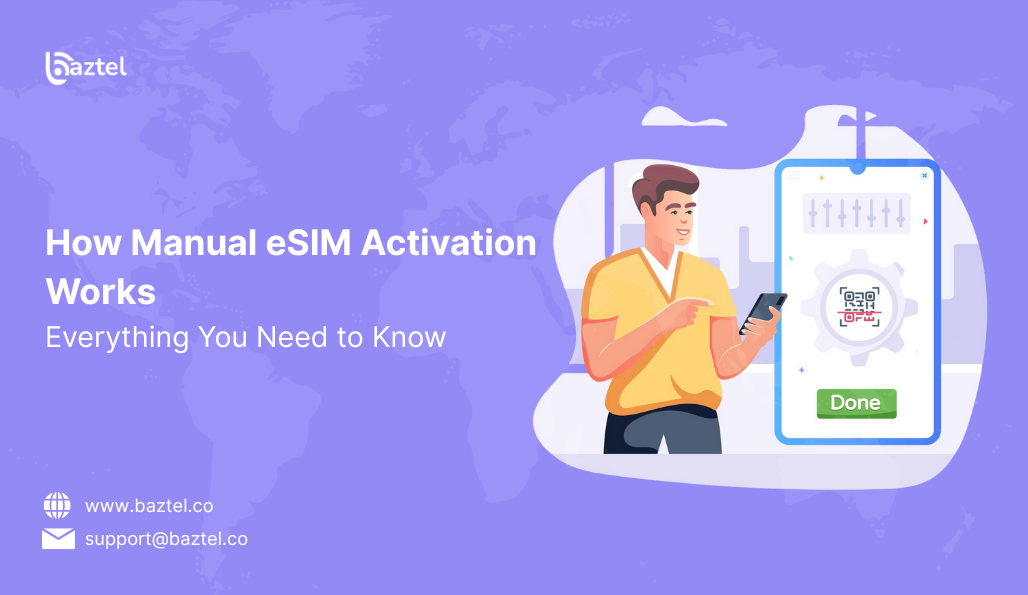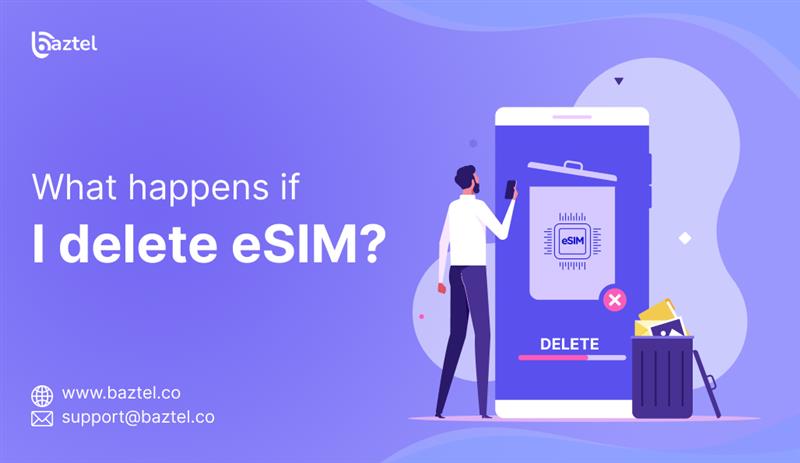Ever tried activating an eSIM and the QR code just wouldn’t scan? Or maybe you’re traveling and got an email with some weird-looking codes you’re not sure what to do with. That’s where manual eSIM activation comes in.
This guide is for people who’ve seen the “Add eSIM manually” option on their phone but don’t know what to enter or where to start. You don’t need to be tech-savvy. No jargon, no app promotion — just a simple, clear walkthrough for beginners.
By the end, you’ll know exactly how to activate an eSIM manually — and what to do if something doesn’t work.
What Is Manual eSIM Activation?
Manual eSIM activation means typing your eSIM code and server address into your phone settings instead of scanning a QR code. It is the best way to set up your eSIM by entering the activation code and server details directly into your phone — without scanning a QR code.
You use it when scanning a QR code isn’t an option — like when the details are sent over email or as a PDF.
It involves 3 main things:
- A SM-DP+ address (this is like the eSIM server name),
- An activation code (unique for your plan),
- And sometimes a confirmation code (not always required).
You’ll find these in the email or dashboard from the provider you bought the eSIM from. Once you enter these details into your phone’s mobile settings, your eSIM will get added — just like inserting a SIM physically, but without touching the SIM tray.
Also Read: A Complete Guide to the best eSIM Cards for Travelers
How Does Manual eSIM Activation Work?
Think of manual eSIM activation like entering Wi-Fi details manually instead of selecting it from a list. Instead of scanning a QR code, you type in the setup info your provider gives you — usually in an email or user dashboard.
Here’s what happens behind the scenes:
- You go to your phone’s mobile network settings and select the option to add an eSIM manually.
- Your phone then asks for something called a SM-DP+ address. This is the server your phone connects to for downloading your eSIM profile.
- Then it asks for your activation code — this tells the phone which eSIM to download.
- Once you enter everything correctly, the phone connects to the server, downloads your eSIM, and installs it.
That’s it. No scanning, no extra app needed.
Tip: Always double-check the code before entering. A small typo can make the activation fail.
When Should You Use Manual eSIM Activation?
Most people try manual activation only when something doesn’t go as planned. But it’s not a fallback — it’s a standard method for situations where QR or automatic options don’t work.
Here are common situations where manual eSIM activation makes sense:
- QR code won’t scan: You may get a QR code which is too blurry or your camera may not read it.
- No second device: You might have received QR code on email you’re accessing from the phone on which you want to install eSIM. So, you may be finding it difficult to scan QR code.
- Travel SIM scenario: You might have received PDF or plain text instead of a QR code.
- Limited network access: You might find it difficult to use manual activation as your Wi-Fi is unstable or blocked.
Real example: You’re at an airport, your laptop has the eSIM email open, but your phone can’t scan it — entering the code manually saves the day.
If any of this sounds familiar, manual setup is exactly what you need.
How to Manually Activate eSIM on an iPhone?
To activate an eSIM manually on an iPhone, open Settings, tap Add eSIM, choose manual setup, and enter the code and SM-DP+ address.
Using an iPhone? You can set up the eSIM manually — just keep the code handy and follow these quick steps.
Step-by-Step for iPhone Users:
- Open Settings
- Tap Mobile Data or Cellular
- Tap Add eSIM
- Choose Use QR Code → then tap Enter Details Manually
- Enter the SM-DP+ address and activation code (copy-paste to avoid typos)
- Tap Next and follow any on-screen steps
- Once added, choose your label (e.g., Travel, Work) and set it as primary or secondary
That’s it. Your iPhone will download and activate the eSIM profile.
Tip: Keep Wi-Fi ON during the process. It helps your iPhone connect to the eSIM server more quickly.
Also Read: How to Set Up eSIM on iPhone and Android Devices
How to Manually Activate an eSIM on Android?
To activate an eSIM manually on Android, go to Settings, tap Add eSIM, choose manual setup, and enter the SM-DP+ and activation code.
Manual eSIM activation works similarly on Android — the only difference is how the settings are labeled on each brand. As long as your phone supports eSIM, you’ll find the option to enter the activation code manually.
Basic Steps for Android Users
- Open Settings
- Tap Network & Internet or Connections
- Select SIMs or SIM Manager
- Tap Add eSIM
- Choose Enter Details Manually or Use Activation Code
- Enter the SM-DP+ address and activation code
- Tap Download/Activate and wait for confirmation
Now break it down by phone brand:
Samsung Phones
- Go to Settings > Connections > SIM Manager
- Tap Add eSIM
- Choose Enter activation code manually
- Enter the server and code, then continue setup
Google Pixel
- Open Settings > Network & Internet > SIMs
- Tap + Add more or Download SIM
- Choose manual setup
- Enter your code and install
Other Android Phones (Xiaomi, OnePlus, etc.)
- Usually under Settings > SIM Cards & Mobile Networks
- Select Add eSIM manually
- The wording may vary, but most support manual code entry under “Advanced” or “More Settings”
Tip: If you don’t see a manual option, update your system or check if your model supports eSIM at all.
Where Can You Find Your Manual eSIM Activation Code?
If you’ve chosen manual eSIM activation, you’ll need the activation code and SM-DP+ address. But where exactly do you get them?
Usually, they’re sent to you by the provider when you buy the eSIM. The code might come in an email, a PDF attachment, or inside your account dashboard.
Here’s what to check:
- Your email inbox: Look for a message from your eSIM provider — the subject often includes “eSIM details” or “manual activation code.”
- PDF or image file: Sometimes the code is part of a digital QR card — even if you can’t scan it, the written details are usable.
- User dashboard: Log into the provider’s website or app — there’s usually a “My eSIMs” or “Order history” section with all the data.
Don’t guess or reuse codes — each one is unique to your device and plan.
If the code is missing or not working, the best option is to check again in your email spam folder or contact your provider directly for a resend.
Why Is My Manual eSIM Activation Not Working?
Entered the code but it’s not working? That’s common — most issues are minor and easy to fix.
Here are the most common issues:
- Wrong code entry: One digit off in the SM-DP+ or activation code can stop the whole setup.
- No internet: Even manual activation needs a working Wi-Fi or mobile network to connect to the eSIM server.
- Unsupported device: Some older or locked phones don’t allow manual eSIM entry at all.
- Expired or used code: If it was activated earlier or has expired, it won’t work again.
- Software glitch: A restart or system update often fixes this.
Tip: Before trying again, restart your phone, recheck the code, and make sure Wi-Fi or data is ON.
If it still fails after two attempts, stop and request a new code — repeated tries won’t solve it.
Can You Activate eSIM Without Scanning a QR Code?
Yes, you can activate eSIM without scanning. Just enter the activation code and SM-DP+ address manually in your phone settings.
Yes, you absolutely can. If your phone or situation doesn’t allow you to scan a QR code, you can activate the eSIM manually by entering the setup details yourself.
Manual activation is often the better option when any of these apply:
- You received the QR code by email but you’re using the same phone to install it.
- The printout or screen is blurry or unreadable.
- You don’t have access to a second device to scan the QR code.
- You prefer to enter details manually for better control.
Tip: Copy-paste is safer than typing — especially for codes that mix numbers and letters.
Manual setup might seem tricky at first, but it often works better than struggling to scan a QR code.
Is Manual eSIM Activation Safe for Beginners?
Yes, manual eSIM activation is safe. It’s beginner-friendly and lets you set up your eSIM directly if scanning isn’t possible.
Yes, it’s safe — and surprisingly simple once you know what to enter. This approach doesn’t involve any risky steps, and you can’t break your phone by trying it.
Most of the fear comes from not knowing what SM-DP+ means or where to type it. But the process itself is designed to be secure. Your phone won’t accept just any code — it checks with the eSIM server and only installs if everything matches.
Things to keep in mind:
- You’re not installing anything from outside sources — it’s done within your phone’s settings.
- The code you receive is unique and tied to your plan.
- If anything goes wrong, you can always restart the setup or remove the eSIM safely.
Tip: Take a screenshot of your code and keep it handy — that way you won’t lose it midway.
Which Phones Support Manual eSIM Activation?
Most modern smartphones now support manual eSIM activation — but the option only appears if your phone is unlocked and eSIM-compatible.
Here’s a quick breakdown of phones that do support manual entry:
- iPhones: iPhone XR, XS, 11 series and above — all models with iOS 13 or later
- Google Pixel: Pixel 3 and newer
- Samsung: S20 series and newer, Note 20, Z Fold/Flip models
- Motorola, Xiaomi, OnePlus: Select models — usually in mid-to-premium range
If you see “Add eSIM” in network settings, your phone supports it.
Locked phones (carrier-tied) might hide or block this feature, especially if bought under a contract.
If you can’t find the manual entry screen, check:
- If your phone has the latest software update
- If it shows “Add eSIM” in mobile settings
- If you’re using a dual SIM phone, whether both slots are active
Tip: Always check the official specs of your phone before buying a plan that requires manual activation.
What’s the Difference Between Manual, QR, and Carrier Push Activation?
All three methods do the same thing — they install your eSIM. The only difference is how you get it done. Here’s a quick breakdown so you can understand the flow.
Manual Activation
You enter everything yourself — the SM-DP+ address, activation code, and sometimes a confirmation code.
Best when: QR code doesn’t work, or you’re using just one device.
QR Code Activation
This is the easiest method. You scan the QR code using your phone’s camera, and the rest happens automatically.
Best when: You have two devices or a printed copy of the QR.
Carrier Push Activation
This one doesn’t need scanning or codes. Your carrier pushes the eSIM profile directly to your phone — usually via an app or a tap-to-download button.
Best when: You’re using a postpaid or bundled plan from a provider.
Quick Comparison Table:
| Activation Method | Needs Internet | Beginner-Friendly | When to Use |
| Manual | Yes (briefly) | Medium | If QR fails or no second device |
| QR Code | Yes | Easy | Default option for most users |
| Carrier Push | Yes | Easiest | Postpaid/linked accounts |
Should You Use Manual eSIM Activation or Ask for Support? If you have the code and a compatible phone, you can absolutely activate your eSIM manually without needing help. But if things aren’t working after a couple of tries, there’s no harm in reaching out for support.
Here’s how to decide:
- Go with manual setup if: You received the code and know where to enter it
- You’re comfortable navigating phone settings
- QR code option isn’t available or working
- Ask for support if: You keep getting error messages during setup
- The activation code isn’t accepted
- You’re unsure if your phone is even compatible
Tip: Manual setup puts you in control — but asking for help can save time and stress.
It’s not about tech skills. It’s just about getting your eSIM working, whichever path works best for you.
Frequently Asked Questions
1. What is SM-DP+ address in manual eSIM activation?
It’s the server your phone connects to when setting up the eSIM manually. The SM-DP+ address is provided by your eSIM provider and must be entered exactly as shown.
2. Can I activate my eSIM manually without Wi-Fi?
Not really. You’ll need some form of internet — either Wi-Fi or mobile data — to download the eSIM profile during manual activation.
3. How long does it take to activate eSIM manually?
Usually less than 5 minutes. Once you enter the correct code and address, the eSIM profile is downloaded and installed automatically.
4. Do I need a confirmation code for manual activation?
Most of the time, just the SM-DP+ and activation code are enough. A confirmation code is rarely required, and if it is, it’ll be shared with you.
5. Will I lose my physical SIM if I activate eSIM manually?
No. Your physical SIM stays active unless you remove or disable it. You can use both together if your phone supports dual SIM.
No author found.
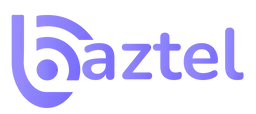
 Botswana
Botswana Zambia
Zambia Congo
Congo Colombia
Colombia China mainland
China mainland Chile
Chile Chad
Chad Central African Republic
Central African Republic Canada
Canada Cameroon
Cameroon Cambodia
Cambodia Burkina Faso
Burkina Faso Bulgaria
Bulgaria Brunei Darussalam
Brunei Darussalam Brazil
Brazil Aland Islands
Aland Islands Bosnia and Herzegovina
Bosnia and Herzegovina Bolivia
Bolivia Belgium
Belgium Belarus
Belarus Bangladesh
Bangladesh Bahrain
Bahrain Azerbaijan
Azerbaijan Austria
Austria Australia
Australia Armenia
Armenia Argentina
Argentina Algeria
Algeria